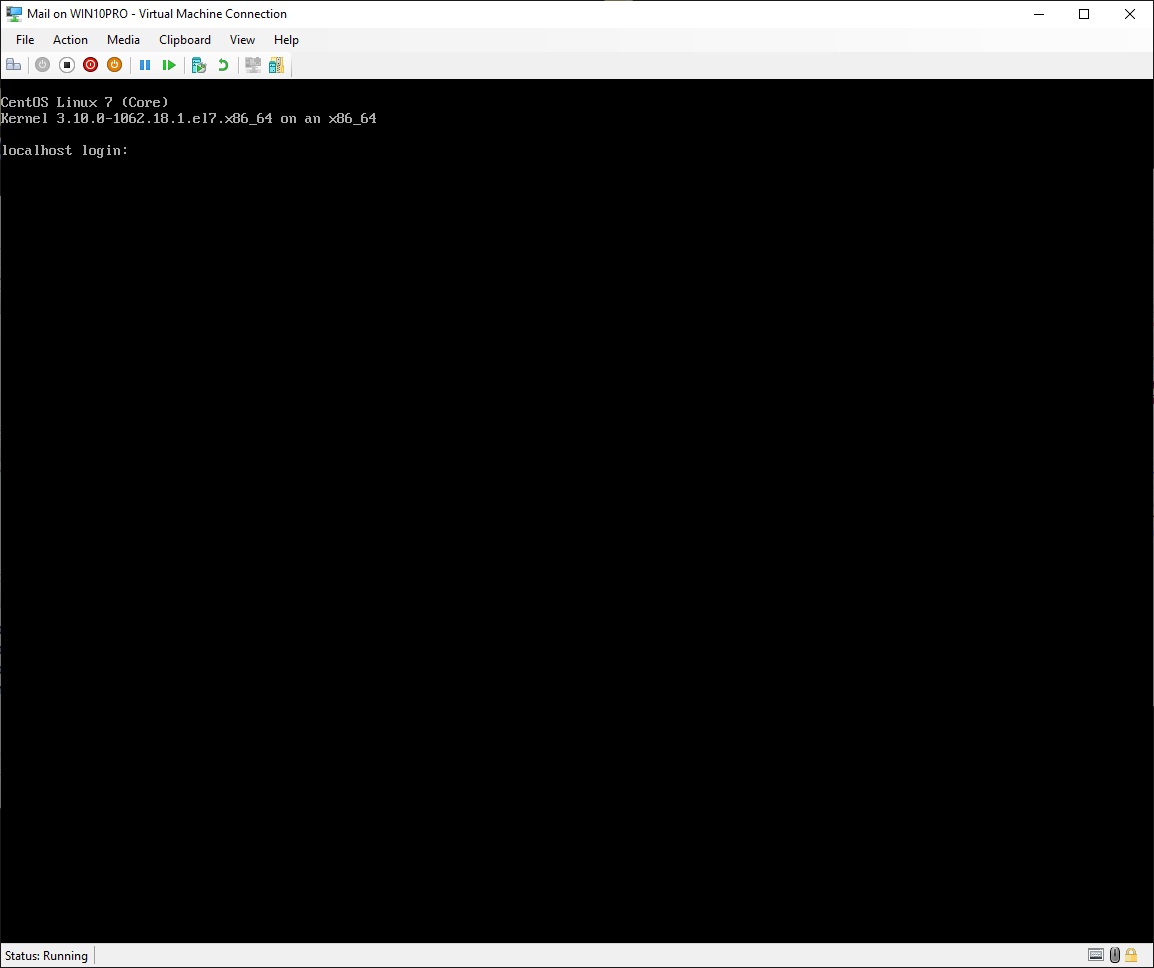
7.2 Startup Mail Server virtual machine
7.4 Configure Firewall for Mail service
• Startup the "Mail" virtual machine (see 7.2 Startup Mail Server virtual machine)
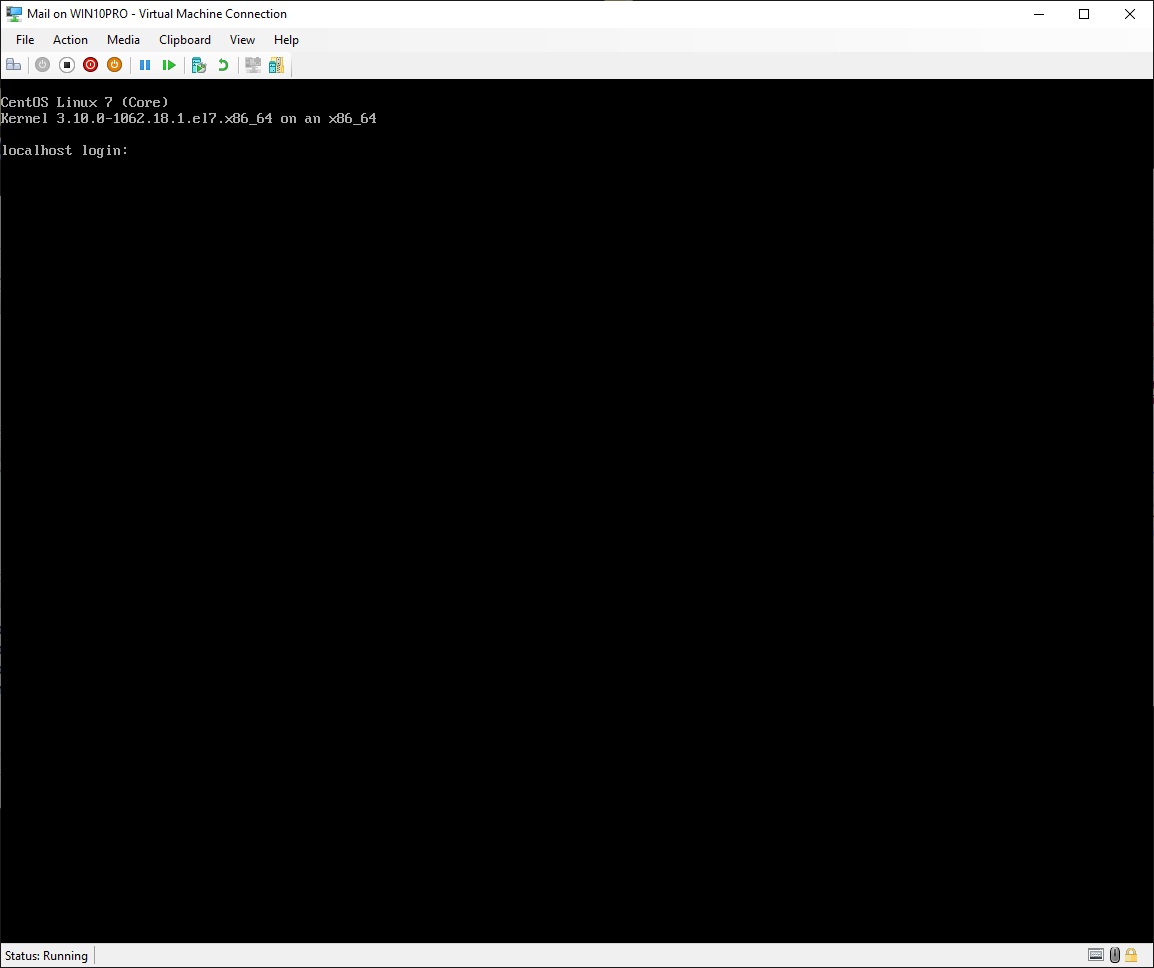
Now you could log in directly in the virtual machine as user root, but connecting through SSH from your host PC, makes it possible to copy and paste text into the console window
• Open "Command Prompt" on your host computer
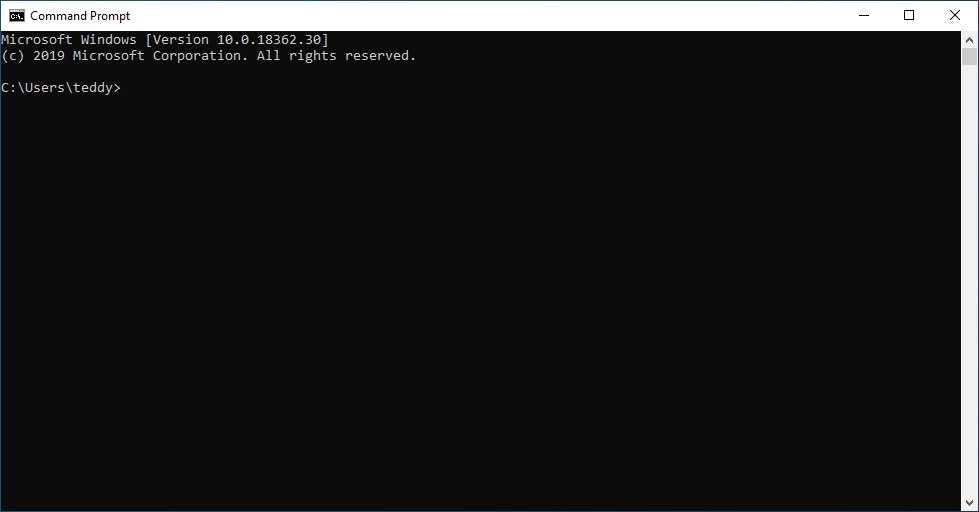
Write what is highlighted in red
Instead of writing "teddy", then write the username you have created on the master virtual machine:
|
C:\Users\teddy>ssh teddy@192.168.0.128 teddy@192.168.0.128's password:write your user's password here |
|
[teddy@localhost ~]$ su Password:write the root password here |
Set the hostname of this machine, but use your own domain name instead of "yddet.dk":
|
[root@localhost teddy]# hostnamectl set-hostname mail.yddet.dk |
Backup and edit the postfix configuration file:
|
[root@localhost teddy]# cd /etc/postfix [root@localhost postfix]# cp main.cf /backup [root@localhost postfix]# vim main.cf |
Add the lines highlighted in red, but use your own domain name instead of "yddet.dk":
|
#myhostname = host.domain.tld #myhostname = virtual.domain.tld myhostname = mail.yddet.dk
#mydomain = domain.tld mydomain = yddet.dk |
Remove the comment mark from the line highlighted in red:
|
#myorigin = $myhostname myorigin = $mydomain |
Remove the comment mark from the first line highlighted in red, and add a comment mark to the last of these lines:
|
#inet_interfaces = all inet_interfaces = $myhostname #inet_interfaces = $myhostname, localhost #inet_interfaces = localhost |
Add a comment mark to the first of these lines, and remove the comment mark from the line highlighted in red:
|
#mydestination = $myhostname, localhost.$mydomain, localhost mydestination = $myhostname, localhost.$mydomain, localhost, $mydomain #mydestination = $myhostname, localhost.$mydomain, localhost, $mydomain, # mail.$mydomain, www.$mydomain, ftp.$mydomain |
Add the lines highlighted in red:
|
#mynetworks = 168.100.189.0/28, 127.0.0.0/8 #mynetworks = $config_directory/mynetworks #mynetworks = hash:/etc/postfix/network_table mynetworks = 192.168.255.0/24, 192.168.1.0/24, 192.168.0.0/24, 127.0.0.0/8
#relay_domains = $mydestination relay_domains =
#home_mailbox = Mailbox #home_mailbox = Maildir/ home_mailbox = mail/ |
Save the document and quit vim
Install the IMAP and POP3 service:
|
[root@localhost postfix]# yum install dovecot -y output output output ... Complete! |
Backup and edit the dovecot configuration file:
|
[root@localhost postfix]# cd /etc/dovecot [root@localhost dovecot]# cp dovecot.conf /backup [root@localhost dovecot]# vim dovecot.conf |
To set the location of the user mail directory, add these lines to the end of the document:
|
# Location of mail directory mail_location = maildir:~/mail |
Save the document and quit vim
Backup and edit the authentication configuration file:
|
[root@localhost dovecot]# cd conf.d [root@localhost conf.d]# cp 10-auth.conf /backup [root@localhost conf.d]# vim 10-auth.conf |
To enable insecure plain text login, find this line and remove the comment mark and change it to:
|
disable_plaintext_auth = no |
Save the document and quit vim
Backup and edit the ssl configuration file:
|
[root@localhost conf.d]# cp 10-ssl.conf /backup [root@localhost conf.d]# vim 10-ssl.conf |
To enable both plain and secure mail protocols, find this line and change it to:
|
ssl = yes |
Save the document and quit vim
|
[root@localhost conf.d]# cp 10-logging.conf /backup [root@localhost conf.d]# vim 10-logging.conf |
To make dovcot log information to a file, add the line highlighted in red:
|
#log_path = syslog log_path = /var/log/dovecot.log |
Save the document and quit vim
Enable the IMAP and POP3 service at system startup:
|
[root@localhost conf.d]# systemctl enable dovecot Created symlink from /etc/systemd/system/multi-user.target.wants/dovecot.service to /usr/lib/systemd/system/dovecot.service. |
Edit the configuration file for the first Ethernet adapter:
|
[root@localhost conf.d]# EditNet |
Find these lines and change them to:
|
IPADDR=192.168.255.4 GATEWAY=192.168.255.1 DNS1=192.168.255.2 |
Add this line to the end of the document, but use your own domain name instead of "yddet.dk":
|
DOMAIN=yddet.dk |
Save the document and quit vim
Shutdown the system, and exit "Command Prompt":
|
[root@localhost conf.d]# shutdown -h now Connection to 192.168.0.128 closed by remote host. Connection to 192.168.0.128 closed.
C:\Users\teddy>exit |
• Return to the "Mail" virtual machine
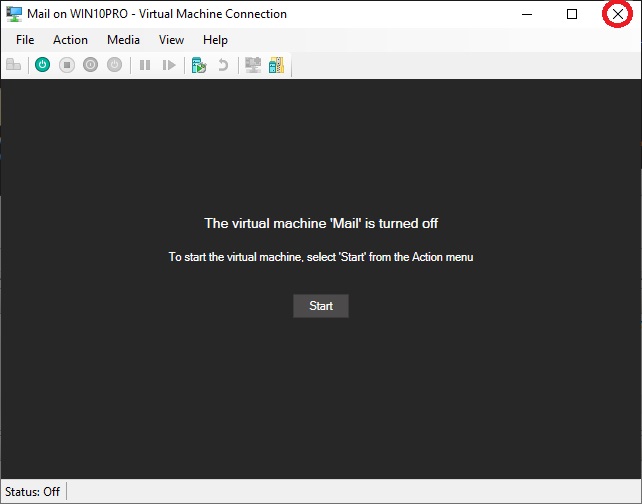
•
Click "X"
to close the virtual machine
• Return to "Hyper-V Manager"
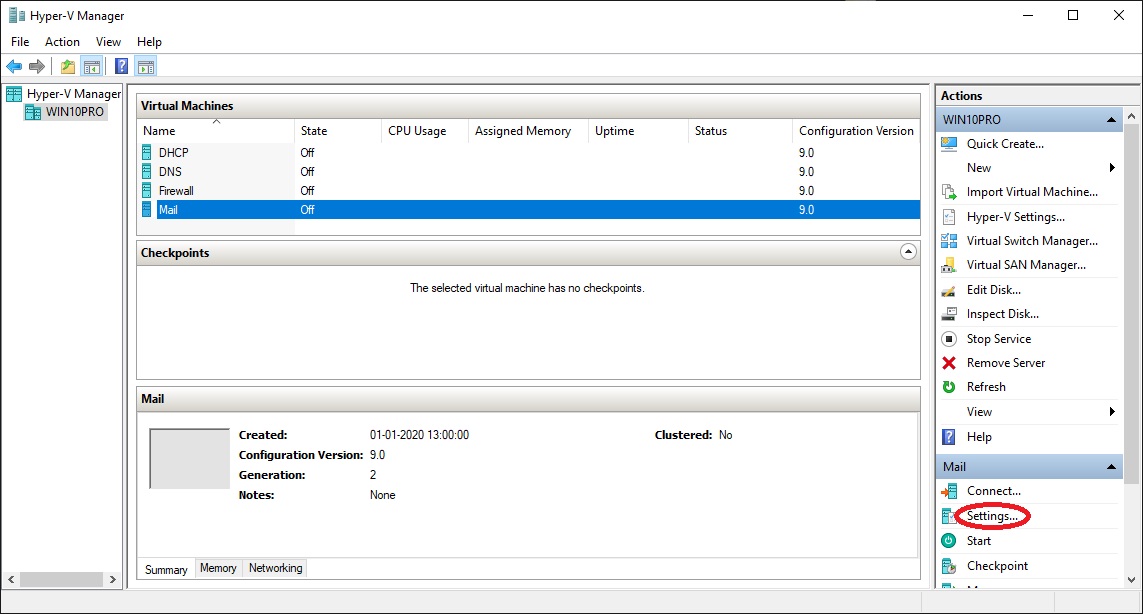
•
At "Actions" click
"Settings..."
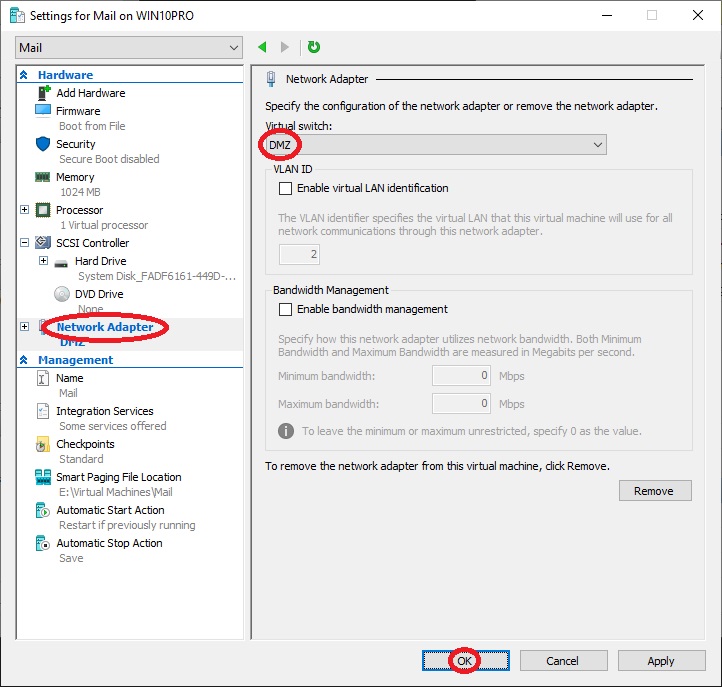
•
At
"Hardware" select "Network
Adapter"
• At "Virtual switch:" select "DMZ"
• Click "OK"